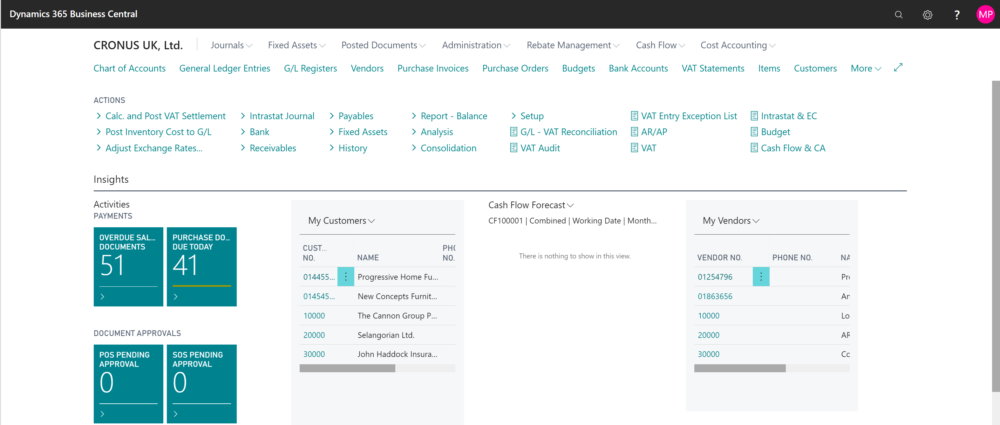Ledger Entries with Red Highlights Bold and Italic: What Do They Mean?
As a user of Nav for the past ten years one of the things I’ve appreciated has been those handy highlights in the customer ledger and vendor ledger entries telling me which imvoices are overdue.
When I was MD of a wholesale company, credit control was vitally important to us and I spent a good proportion of my time with my credit control manager, chasing up slow payers and discussing on-going credit limits.
Nav does and incredibly useful thing by presenting overdue invoices in bold and red.

So, that’s great and very handy but I clearly remember looking at those other red entries. The ones not in bold but in italics. Somehow, I never asked, and, as I had the overdue stuff that mattered to me highlighted, I never needed.
Fast forward ten years and I’m now a Business Central consultant. The meaning of those red italic entries ahs never cropped up in a customer conversation and so my shameful ignorance has never been exposed
Until now.
I point out the usefulness of the bold entries to a client. “What are the italic ones?” he asks, innocently.
And there it is. I don’t know. I’ve never known. I tell him and tell him that, over lunch I’ll find out. And I do!
Not to keep you in suspense, the entries in red italics are closed entries that were closed after the due date. For an invoice, for example, this means that the Customer paid but paid late. From a credit control point of view this is really useful. If a the majority of a customer’s ledger entries are in red italics then they have a history of late payment and are worthy of your particular attention.
How to prove it?
As you can see from the highlighted example, it was due on 12/05/2021. When I look at the applied entries, the payment was posted on an earlier date. What gives? Surely that means that the invoice was paid in time?

But no! The date we need is the Closed At Date and, of course that’s not available to view on the Customer Ledger Entries.so where do you go to find it.
If yoiu highlight the entry you are interested in and click CTRL+ALT+F1. You’ll get the About This Page window which shows you every single field in the Customer Ledger Entry table and, because you highlighted the line, it will show you the contents of those fields for that line.

And there you have it. The entry was Closed At (i.e. Applied at) 19/05/2021 which was later than the due date.